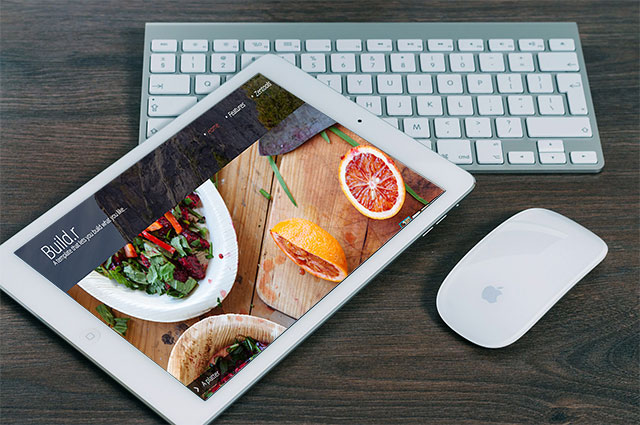5 Common questions asked to our JoomlaBamboo Support
24 Sep 2017 - Written by Paul Burndred
Posted in How to Joomla
To help new members of Joomla Bamboo we have put together a blog post covering 5 of the most frequently asked questions on our support systems.
Question 1. “Why are my modules not loading the correct pages and instead re-loading the home page?”
The Itemid of an article tells Joomla what modules the requested page should display, but for itemid to work correctly it needs a published menu link pointing to the article or the relevant category. Without an itemid/menu item Joomla assigns a default itemid value of 1
For most Joomla sites Itemid=1 is the frontpage, so if an itemid isn’t available Joomla will load the frontpage content together with the content you want to display.
The solution to is to create a menu link for the content you want to display, the menu link doesn’t need to display on the site it just needs to be enabled in a menu.
A developer will frequently create a menu specifically for this type of “hidden” menu link (the menu link needs to exist but not display in a module).
With a menu link Joomla will load the correct page with the correct content displayed.
Question 2. Why are my module images pixelated or blurred?
When images are loaded in a module and a resize option is selected this can distort or pixelate.
1 The initial image is too small and the crop value selected enlarges the image which makes it appear blurred or pixelated
2 The dimensions of the image combined with the resize crop effect causes the image to re-size badly. This is where the image dimensions can not be divided up evenly after the crop e.g. a 765px X 430 image is cropped to 400px X 400px.
Images themselves can be the problem
3 An over compressed/optimised image can appear blurred
4 A lossy image format like a jpg that is repeatedly resaved will start to blur
Insufficient space available
A module is loaded in an area where the space available isn’t big enough, this causes the site to resize the images to fit the available space and can cause blurring.
Solutions
To fix the above try adding bigger images so they are not enlarged/distorted on re-size, try a different crop value, assign more width to the image in the settings or assign more space for the module itself.
Q3. Why aren’t my iframes displaying.
This problem is due to the editor seeing the iFrame as a security risk and stripping the code when the article or module is saved.
To fix this in Joomla3 we need to change some of the editor settings -
Using the default Tinymce editor.
- Navigate to plugin manager via Extensions > Plugins
- In plugin manager click the search tools button and click on the Select Type filter
- Scroll through filter and select Editors
- Chose Editor – TinyMCE
- In the editor itself look for Prohibited Elements and remove iframe
- The field should now read script, applet
- Save and close
Using the very popular JCE editor.
Navigate to the JCE component via Components > JCE Editor
- Highlight JCE Editor and click Control Panel
- Click Editor Profiles
- Click Default
- Select the plugin Parameters
- Scroll down and select Media Support
- Change Allow iframes to yes
- Save and close
Changing these settings in the editor will now allow iframes to display on the site.
Q4. How to load modules in articles?
In all our demo sites we always load modules into articles and members frequently ask how to do this – below are the steps needed.
- Create module you want to load in the article.
- In the position tab of this module enter a unique module position that is not used anywhere else in the site e.g. in this case paulsImageSlideshow.
- In the Menu Assignment tab assign the module to all pages.
- Save and close the module.
- Open the article you want to load the module in
- In the article add the loadposition syntax together with the modules position name. Adding the position name example from above means it would look like {loadposition paulsImageSlideshow}.
The module will now display in the article.
Q5. We still regularly see questions about this error > Fatal error: Call to undefined function mb_strlen()
Our Zentools modules require the mbstring php library to be enabled on the server to work correctly (specifically to resize images). If this library isn’t enabled the Fatal error: Call to undefined function mb_strlen() error will display.
In shared hosting environments this php library is normally enabled by default but on more bespoke hosting installations it may not be enabled.
Your host will most likely fix this for you or point you in the right direction if asked but for more information on a manual fix check out this php install page http://www.php.net/manual/en/mbstring.installation.php.
blog comments powered by Disqus