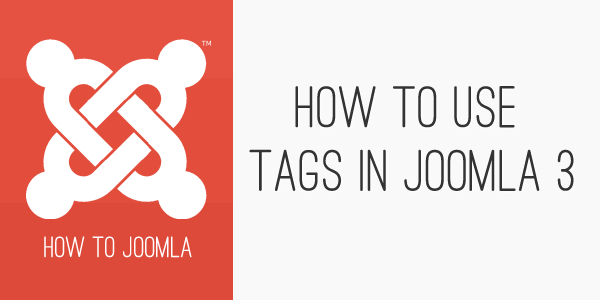How to use tags in Joomla 3
03 Sep 2013 - Written by Igor Mihaljko
Posted in How to Joomla
One of the big new features implemented and introduced in Joomla 3.1 is Tags. The tags component allows you to create tags for your content (articles, contacts and weblinks by default) and use them throughout the website.
Creating tags is easy and is very similar to creating other content items in Joomla backend. You just select Tags component from Components menu and click on the New button.
Let us go through the process of adding new tag combined with screenshots of the process.
(The screenshot above displays the tag layout in our upcoming theme called Portal.)
Select Tags component
Start by signing in to the Joomla backend and clicking on Components main menu item in admin main menu. When submenu opens, click on Tags component menu item.
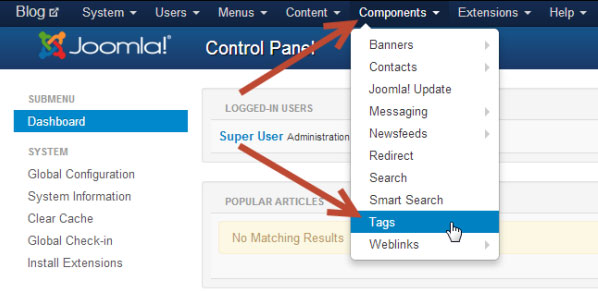
This will bring Tags component interface which by default, when nothing has been created looks like this.
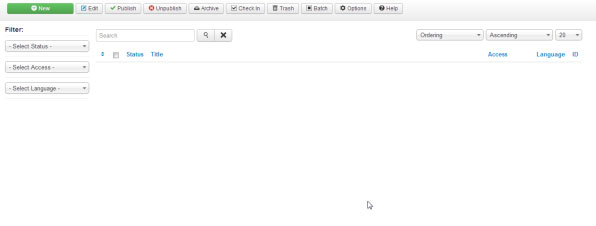
As you can see from this screenshot, Tags component looks completely the same as, for example, Article manager, with fewer filter options on the left side of the screen.
Working with tags is very similar to adding new articles in article manager. You just click on the New button and add new tag with Title as a minimum required information needed to create new tag.
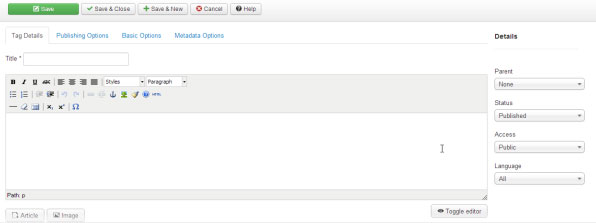
Nesting tags in Joomla3
Tags can be nested just like you would nest Categories in Joomla. That way, you can create tree structure of your tags which can represent large organization of your content, similar to the Category structure. The only difference between using Categories and Tags for organizing your content is that one article can be published in only one Category at the time. On the other hand, the same article can be tagged with multiple tags which don’t have to own the same parent tag. Let me explain this by example.
Let us pretend to have this kind of tags structure.
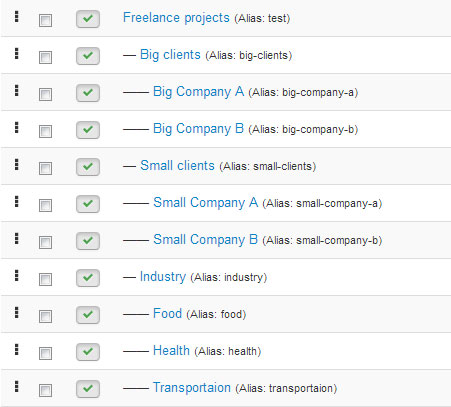
I can create a new article which will describe one project and use the following tags with it:
Big Company A, Food
That way, when I am browsing through the project descriptions on the frontend of the site, I can read all the project descriptions, then I can check what other projects I might have with “Big Company A” or I can check which projects I have or had with “Food” industry. I can do all of that by only browsing articles and I don’t have to create complex menu structure which would work for every single case.
Show tags with menu items in Joomla 3
I mentioned earlier that you can show tags using menu items. There are three menu items types that you can use to show your tags on the frontend of the website.
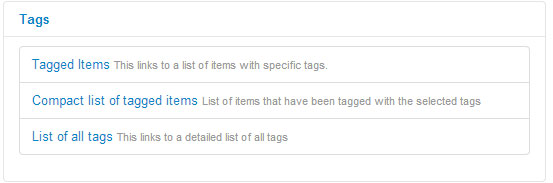
Personally, I would be happy to see a kind of menu item which would show list of tags in a tree structure which would allow you to understand tags organization but I guess this is something 3rd party developers can add as a Component layout override or something like that.
blog comments powered by Disqus