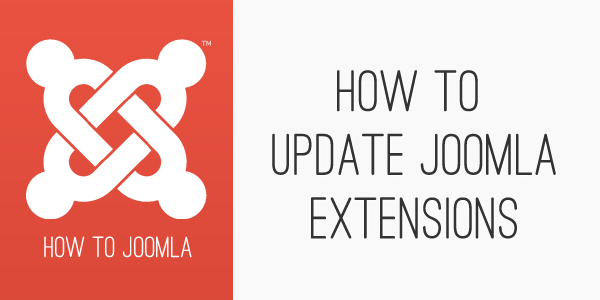How to update Joomla Extensions.
17 Feb 2010 - Written by Anthony Olsen
Posted in How to Joomla
A common question we get on the Joomlabamboo forum is how to update my Joomla extensions without losing all of their settings. Some smart extension developers actually use the inbuilt Joomla method which allows an extension to install on top of the existing files on the site. The method is a simple change to the extension's xml file which adds the syntax method="upgrade" to the install declaration in the module xml file.
We are in the process of updating all of our Joomla modules and plugins to use this method but for the time being the following step by step will explain how to update Joomla modules and plugins via ftp.
Please note that you should not use this method if you are updating Joomla components and it is advised that you follow the developers instructions for updating the component.
Method for manually updating Joomla plugins and modules:
-
Make a backup of the files that you are about to replace.
-
Unzip the files for the Joomla module or plugin to your harddrive.
- Upload and replace the contents of the zip to the corresponding folder on the server via ftp
eg for the bamboobox folder you would need to upload to modules/mod_bambooBox/ or in the case of the JB LIbrary plugin you would upload to plugins/system/
- Then go to the module or plugin manager, open the newly updated module and click apply to save any new settings for the extension.
The last step means that any new functionality is applied to the module. In some cases you will need to make sure that any new functionality doesn't clash with your previous settings or that the update doesn't have an effect or feature that you don't want displayed on your site.
blog comments powered by Disqus