Customising Zenkit
Case 1 - You do not plan to customise Zenkit styling
If you aren't planning on customising the look and feel of zenkit then it's advised that you disable the core K2 css.
1. Go to the K2 parameters panel in your site's administrator.
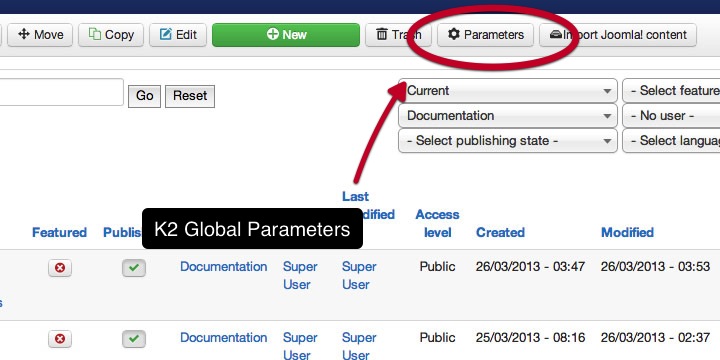
2. Set the load K2 css to disabled and then hit save.
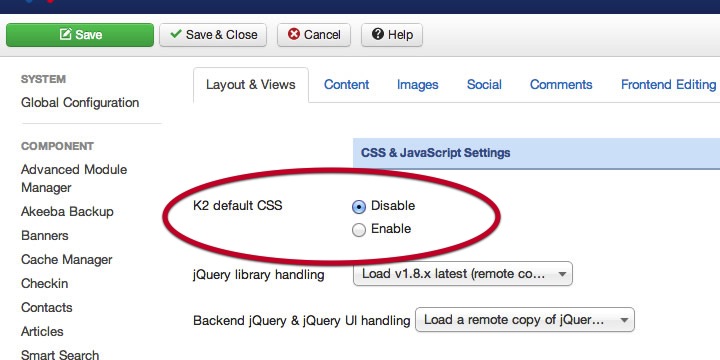
Case 2 - You would like to customise Zenkit.
K2 automatically looks for a k2.css file in your template's folder before it loads the core K2.css - if the K2 default css option is enabled. So if you plan on customising the Zenkit styling we advise that you do this by uploading a css file called k2.css to your template's css folder.
This is advisable because:
- - any changes you make to the core Zenkit styling do not get overwritten when you update Zenkit.
- - it also provides an easy way to manage any changes you may make to Zenkit.
Case 3 - Add custom Zenkit style to your template
A third option is to use your template's own css files to add your own styling for the Zenkit layouts. If this is your chosen method then it is best to disable the default k2 css as mentioned above in case 1.
The Zenkit Less file
If you have had a chance to look in the Zenkit media folder you may have noticed a folder called less. Zenkit uses LESS technology to generate the css require for it's layouts. LESS is basically a short hand syntax for generating css code that uses PHP like variables to create dynamic and flexible css.
The Zenkit LESS files at this stage are used to only generate the core zenkit css files. It is advised that you do not edit these files as any changes will be overridden when you update the Zenkit package.
