Please note that this forum is only available to you in read only mode. In order to contribute to this conversation you will need to renew your subscription.
Problem with "Grid" template
 If you use Zentools please post a review at the Joomla! Extensions Directory.
If you use Zentools please post a review at the Joomla! Extensions Directory.
14 years 4 months ago
Having a bit of trouble with the "grid" template. My client loves the general look of the template but decided the grid was too "messy".I have replaced the grid with the Simple Image Rotator (from JoomlaWorks) and am having issues with positioning. The slideshow appears about 22px to the right of where it should. There is also a large gap at the bottom of the Rotator even if no articles are published to the front page.
See link: http://74.53.86.19/~wildpatc/
I haven't modded the template in any way that I would think would cause this problem (but with CSS you never know... well I don't anyway).
If I turn off the Simple Image Rotator and turn the grid back on the grid is perfectly positioned. I have also tried Image Slide Show (from Briask) and it does the same thing.
I'm usually pretty good as massaging CSS (with the help of Firebug) but am having no luck with this image rotator problem.
Any help with this would be greatly appreciated.
-
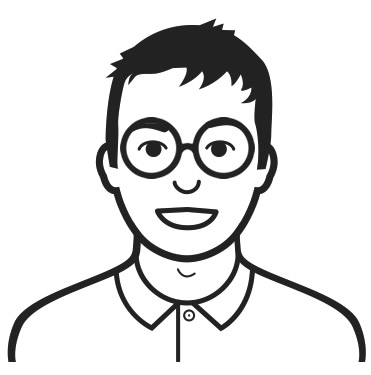
- Jason Woolard
- 3 Month Basic
- 3 posts
- Karma: 0
The administrator has disabled public write access.
14 years 4 months ago
Hi Jason,You can move the slideshow back over my modding the following rule (latout.css, line:61) as follows:
#bannerWrap {
display:inline;
margin:0 0 0 -4px;
padding:0;
}
I do have to ask though, did you not try the Joomlabamboo Slideshow?
-

- Seth
- Moderator
- 8358 posts
- 225 Thanks
- Karma: 202
The administrator has disabled public write access.
14 years 4 months ago
OK, now I see!The answer to my question is the answer to your second question.
You do have the JB Slideshow, it is published on the frontpage and it's height is set as 50px. Unpublish that module and your spacing issue will disappear;
OR;
Unpublish the image rotator, increase the height of the JB slideshow, publish it to the banner position and point it to the images you want displaying.
Let us know if there is any more help we can provide.
When can we expect to receive the chocolates?
-

- Seth
- Moderator
- 8358 posts
- 225 Thanks
- Karma: 202
The administrator has disabled public write access.
14 years 4 months ago
Man you're a freakin' legend! I had mucked around with the JB slideshow but couldn't get the load from directory thing to work and so had gone back to tools I'd used on other sites in the past.Thanks for putting me back on the right track. I just quickly set up a category, section and some articles and now it all works.
Check out the choccies in the slideshow now. Guarantee they'll make you hungry!
http://74.53.86.19/~wildpatc/
I've gotten pretty decent at CSS over the last few years but I realize that I'm probably a better photographer.
Thanks again.
PS I still have a gap at the bottom of the slideshow that shouldn't be there when no articles are published to the front page. Any hints would be greatly appreciated!
-
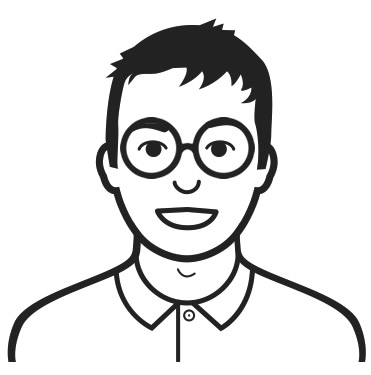
- Jason Woolard
- 3 Month Basic
- 3 posts
- Karma: 0
The administrator has disabled public write access.
14 years 4 months ago
Hmm. That's strange, not sure what's causing that.Are you certain that you have nothing published there? Did you alter the slider height?
-

- Seth
- Moderator
- 8358 posts
- 225 Thanks
- Karma: 202
The administrator has disabled public write access.
14 years 4 months ago
Just a guess, but I had a quite similiar problem..:Navigate to the menu item manager of 'mainmenu', then 'home'. There, click on 'parameters (system)' an set the 'show page title' to 'no'. That helped me to get rid of that gap.. The difference is (and that's why I found that one out) that in 'my' gap the page title was written but maybe it is just inviible in your setup?
Greetings,
Olaf
-
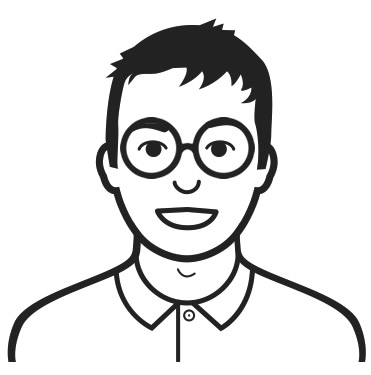
- Olaf von Voss
- Previous Member
- 62 posts
- Karma: 0
The administrator has disabled public write access.
14 years 4 months ago
Thats a great suggestion, very likely solution. If that fails, there could be another solution that is a little bit of a hack but I don't see where that rogue styling is coming from. It doesn't show up anywhere, but by putting height: 0 on the mainWrap clears it. So it seems there is some kind of text there, even if its just blank spaces. Obviously this is bad on most pages, because that is where the main content is contained. So you would have to run a check against the itemId before adding that style.If that suggestion doesn't work from Olaf, then I'll lead you down that path.
Jeremy
-

- Jeremy
- 12 Month Developer
- 407 posts
- Karma: 15
The administrator has disabled public write access.
14 years 4 months ago
Hello,I´m new here and not really firm with Joomla yet.... Just like Jasons clients ( @Jason: The website looks really great!!!) do I think the Grid looks a little to messy with 12 pics.
I bought the template because it has a great design and lots of possibilities (which I didn´t figure out yet
But then I saw some other Grid- Websites with only one Picture in front !!!
Is there a SIMPLE way to get rid of 11 pictures and only have one with link to captify content?
Must not be a slideshow...... but can, if it´s not to complicated!
I´m really sorry to ask such a question here in Jasons thread...... It´s just that I love what Jason did with the frontpage of his site!!!
Thank you so much and have a merry christmas!!!
-

- Susanne Garborg
- Previous Member
- 14 posts
- Karma: 0
The administrator has disabled public write access.
14 years 4 months ago
Susanne,There is a way to do what your asking and it does not require much effort.
1) Create a new article 'category' and associate it to a 'section'
2) Create an image that is 935px in width (full content size of the Grid theme). Make sure you write down (remember) the height of this image. You'll need this later.
3) Upload this image to the images/stories folder (you can place this image inside a new folder within the images/stories directory).
4) Create a new article using the section and new category you created.
5) With your text editor, place your new image into this new article, type whatever text is needed with this image and save.
6) Now, go to your Module Manager and click onto the captify module. Select what module position you want it to reside in (more then likely this will be the banner position) and what menu you want this module to show in. In the captify parameters select 'Display Sections, categories or content' to
7) Go to your site (Preview) to see your single image with the captify effect and click through offering.
As a side note... If your image does not look 'perfect' or fit within the theme width, you'll want to play-around with the ratio width/height captify parameters. This ratio supports 10th digits after a decimal point (i.e. 1.5, 1.8, etc.). This is sometimes needed to get an image to be an exact fit. Let us know how you get along with this. Both captify and bambooBox are outstanding modules with a great deal of flexibility.
Ed
p.s. Merry Christmas to you and yours. Be save in your travels!
-

- Ed
- LIfetime Developer - Big Bamboo
- 1693 posts
- 45 Thanks
- Karma: 60
14 years 4 months ago
Merry Christmas (to those who celebrate it!),Thanks for the replies to mine and Susanne's problems.
I fixed my problem on the front page by initially removing a couple of line breaks (br/) that I found at the bottom of the main content section in the index.html.
I'm not sure why the initial module didn't show the gap caused by these line breaks (may be some sort of CSS trick that I don't know about).
However, with the gap gone the content on other pages within the site was squashed too close to the bottom. The gaps had been giving nice white space at the end of each page of content.
So I came up with an inelegant (but so far reliable) hack. I created a new module position and published a custom module into it but only only on the front page. Then in the index.html of the template I put the line breaks back in but wrapped them in an IF statement to see whether the number of modules published to the new module position was > 0.
This, while not going to win me any programming accolades, makes sure that I get no white gap under the slideshow on the front page, but gives me nice white space on the other pages. Plus, if I need a special page with no white space at the bottom of the content, I simply publish the custom module to that page as well.
Once again, many thanks.
Jason
-
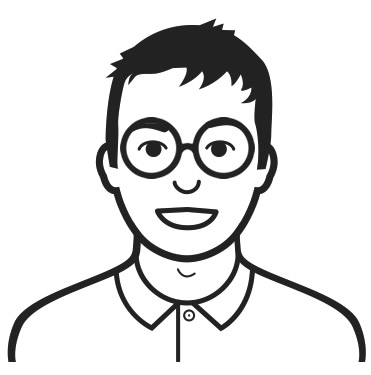
- Jason Woolard
- 3 Month Basic
- 3 posts
- Karma: 0
The administrator has disabled public write access.
14 years 4 months ago
Jason,Nice work-around... Not being a programmer, anything I do with code is an adventure! Glad you were able to figure it out and please be safe over the holidays.
Ed
-

- Ed
- LIfetime Developer - Big Bamboo
- 1693 posts
- 45 Thanks
- Karma: 60
The administrator has disabled public write access.
14 years 3 months ago
Dear Ed,Thank you so much for your help!!!! It worked!
The best wishes from Susanne
-

- Susanne Garborg
- Previous Member
- 14 posts
- Karma: 0
The administrator has disabled public write access.
14 years 3 months ago
oh, Susanne.... my first forum kiss Glad to help, anytime! Please let us know if we can be of any assistance moving forward.
Ed
-

- Ed
- LIfetime Developer - Big Bamboo
- 1693 posts
- 45 Thanks
- Karma: 60
The administrator has disabled public write access.
 If you use Zentools please post a review at the Joomla! Extensions Directory.
If you use Zentools please post a review at the Joomla! Extensions Directory.
